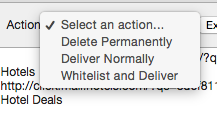How do I get a message out of my Spam Quarantine and to my Inbox?
Start by logging into Webmail. Click on the Spam Folder on the left hand menu:
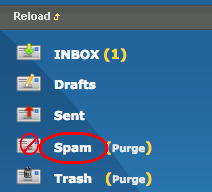
Click on a message that should be delivered to your Inbox:

Once you have confirmed this message is not spam you can move it to your Inbox by scrolling to the bottom of the page and moving the mesage to your Inbox:
If this message is from a sender you want to always receive messages from, don't move it to the inbox. Instead you can whitelist the address by clicking the Allow Sender button. This will add the email address to your whitelist and deliver the message to your inbox. Any other messages from this sender will also be delivered to your Inbox and all future messages will not be flagged as Spam:
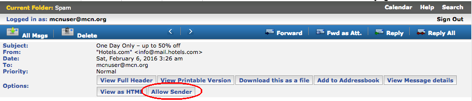
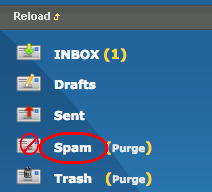
Click on a message that should be delivered to your Inbox:

Once you have confirmed this message is not spam you can move it to your Inbox by scrolling to the bottom of the page and moving the mesage to your Inbox:

If this message is from a sender you want to always receive messages from, don't move it to the inbox. Instead you can whitelist the address by clicking the Allow Sender button. This will add the email address to your whitelist and deliver the message to your inbox. Any other messages from this sender will also be delivered to your Inbox and all future messages will not be flagged as Spam:
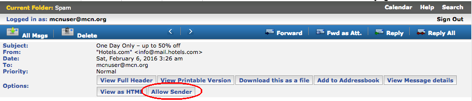
Start by logging into Webmail. Click on the Spam folder on the left:
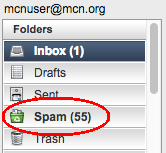
With Tuxedo you can drag messages to the Inbox folder on the left. You can select a range of items by holding down the shift key when you click on messages. You can select individual messages by holding down the Control Key on a Windows computer or the Command key on an Apple:

If this message is from a sender you want to always receive messages from, don't move it to the inbox. Instead you can whitelist the address by clicking into the message. In the message headers you can click Allow Sender. This will add the address to your white list, deliver the message to your Inbox as well as any other messages from this sender. All future messages from this sender will be delivered to your Inbox.
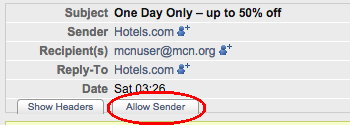
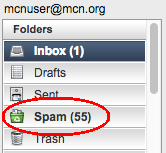
With Tuxedo you can drag messages to the Inbox folder on the left. You can select a range of items by holding down the shift key when you click on messages. You can select individual messages by holding down the Control Key on a Windows computer or the Command key on an Apple:

If this message is from a sender you want to always receive messages from, don't move it to the inbox. Instead you can whitelist the address by clicking into the message. In the message headers you can click Allow Sender. This will add the address to your white list, deliver the message to your Inbox as well as any other messages from this sender. All future messages from this sender will be delivered to your Inbox.
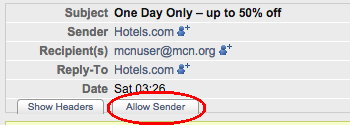
Start by logging into Mail Settings. From here you can put checkmarks next to any message you want delivered to your mailbox. When you have selected all the messages you want moved to your Inbox press the "Deliver selected messages normally link":

You can also use the search box to find a message:
If this message is from a sender you want to always receive messages from, don't deliver it to the inbox. Instead you can whitelist the address by clicking into the message. Once you are viewing the message you can choose Whitelist and Deliver from the Action drop down menu. When you click Execute this will add the address to your white list, deliver the message to your Inbox as well as any other messages from this sender. All future messages from this sender will be delivered to your Inbox.
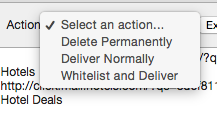

You can also use the search box to find a message:

If this message is from a sender you want to always receive messages from, don't deliver it to the inbox. Instead you can whitelist the address by clicking into the message. Once you are viewing the message you can choose Whitelist and Deliver from the Action drop down menu. When you click Execute this will add the address to your white list, deliver the message to your Inbox as well as any other messages from this sender. All future messages from this sender will be delivered to your Inbox.